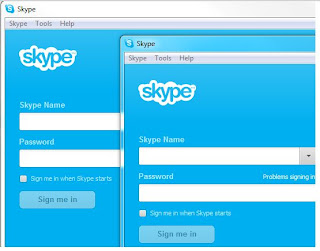Today I'll give you another useful tip for Skype users. Nowadays most of the people have more than one Skype account. They use several Skype accounts for different reasons such as for office use, personal use, etc...
If you have more than one Skype account, normally you can't log into numerous Skype accounts at the same time. This is possible when you follow my instructions.
Already i have given you a software to Login Multiple Skype Account at the Same Time. But today I'm not gonna share another software to login multiple Skype account. Today I'll tell you an easiest way to login multiple Skype account without the help of any software.
If you have more than one Skype account, normally you can't log into numerous Skype accounts at the same time. This is possible when you follow my instructions.
Already i have given you a software to Login Multiple Skype Account at the Same Time. But today I'm not gonna share another software to login multiple Skype account. Today I'll tell you an easiest way to login multiple Skype account without the help of any software.
Lets see how to login multiple Skype account without using any software
Go to Skype installation path on your computer
Example: C:\Program Files\Skype\Phone
Right Click on Skype.exe icon
Select Send to –> Desktop(create shortcut)
Now it will create a Skype shortcut on your desktop
Right Click on the Skype icon which you have newly created
select Properties
In target feild, at the end of the path a space followed by the text /Secondary
If you don't understand, just look at the screen shot below.
After that, click on OK button, that's all. You have done !!! Now you can manage two or more Skype accounts at the same time on single computer.
Go to Skype installation path on your computer
Example: C:\Program Files\Skype\Phone
Right Click on Skype.exe icon
Select Send to –> Desktop(create shortcut)
Now it will create a Skype shortcut on your desktop
Right Click on the Skype icon which you have newly created
select Properties
In target feild, at the end of the path a space followed by the text /Secondary
If you don't understand, just look at the screen shot below.